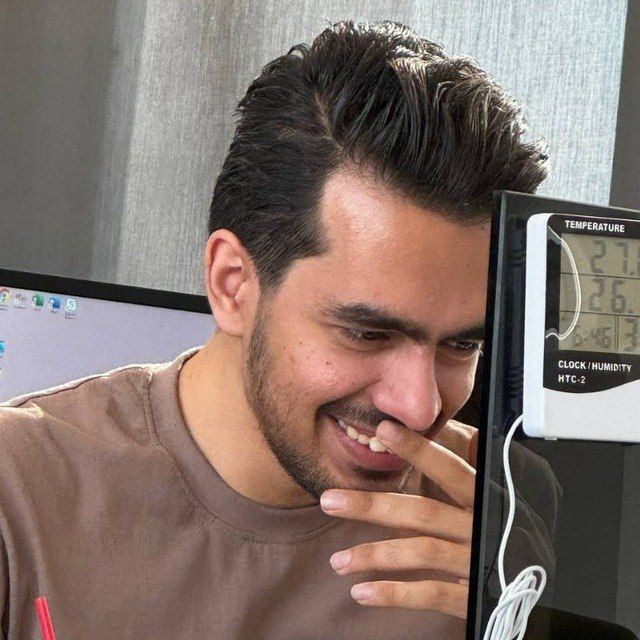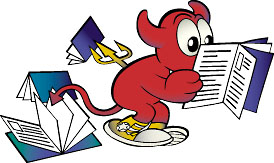
I’m a GNU/Linux user and I had Arch/Fedora/… distributions for a while. I was passionate about BSDs especially FreeBSD. It has a devil-like logo (Beastie :)) which is cute and I like it. So I decided to share my experience when I installed it on my laptop as the main OS.
After installation, I had a Terminal which is not a good idea when you’re using an OS as your daily/Personal OS, which made me install a GUI.
We need root privilege to do some kinds of stuff so instead su command I prefer to use sudo, so I installed it first.
Sudo
root# pkg install sudoroot# visudo- write
invoxes ALL=(ALL) ALLin config file - save and exit
Now I can use sudo whenever i need root privilege. Now I’m going to install a Window Manager (WM) and I choose i3 WM. I’ve found a blog How to setup FreeBSD with a riced desktop | unixsheikh that explains how to install i3 on FreeBSD.
I have a list of various apps that I always need them like VirtualBox, OpenVPN, etc. and my installation steps below. But it is good to know you can use ports to install these. I like portmaster to manage ports packages. It simply install with pkg.
I have a few things to say before I start: Update ports packages index before using it.
Update Ports
sudo portsnap fetchsudo portsnap extract- Then update it before install any package from it by
sudo portsnap fetch update
/etc/rc.conf vs /boot/loader.conf?
loader.conf starts during boot while rc.conf starts after boot process. So do not add a driver/service/etc. load in both of them, because it is useless. When something is loaded during boot, it is not going to load again after boot process.
Packages Installation
Portmaster
Install portmaster with pkg is simple.
sudo pkg install portmaster
now you can install package by portmaster tool from ports packages.
sudo portmaster www/nginx
You can remove distfiles with portmaster too.
sudo portmaster --clean-distfiles
VirtualBox
sudo pkg install virtualbox-ose virtualbox-ose-additions- Load
vboxdrvModule withkldload vboxdrv - To make sure Module is always load, add
vboxdrv_load="YES"andvboxnet_enable="YES"to /etc/rc.conf pw groupmod vboxusers -m yourusernamechown root:vboxusers /dev/vboxnetctlchmod 0660 /dev/vboxnetctl- add below configuration into /etc/devfs.conf
own vboxnetctl root:vboxusers
perm vboxnetctl 0660
I had a problem with VirtualBox during Windows 10 installation and Windows 10 was stuck (froze) during installation, to fix that problem I’ve changed the storage device type from SATA Controller to IDE Controller from Settings -> Storage.
OpenConnect
sudo pkg install openconnect- connect to vpn :)
sudo openconnect --user=invoxes [VPN Address]
Intel Grapric Driver
If you did what How to setup FreeBSD with a riced desktop | unixsheikh did, you already installed it. :)
sudo pkg install drm-kmod- add
kld_list="/boot/modules/i915kms.ko"in /etc/rc.conf sudo pw groupmod video -m [username]- reboot system and check i915kms is loaded or not (by
kldstat)
Configurations
Touchpad:
There are 3 different driver for trackpad. I didn’t try all of them but here is a Reddit Post
which some experiences are shared by other guys. I use libinput, if you want to use libinput too, just follow my steps.
- create
/usr/local/etc/X11/xorg.conf.d/90-touchpad.conf - Write Config.
Section "InputClass"
Identifier "touchpad"
MatchIsTouchpad "on"
Driver "libinput"
Option "Tapping" "on"
EndSection
challenge with External Hard Drive :))
I have an External Hard Drive and my backups and files are stored in that. I connected it to my laptop but FreeBSD didn’t recognized it.
I’ve used ls to check External Hard Drive is detected or not and it was detected.
ls -l /dev/da*
Then I used gpart to see my External Hard Drive details.
Command:
gpart show /dev/da0
Output:
=> 63 3907029105 da0 MBR (1.8T)
63 3907024002 1 ntfs (1.8T)
3907024065 5103 - free - (2.5M)
Everything was ok.
Before mount, We must load fusefs module by kldload fusefs command. Make sure it is loaded by kldstat | grep fuse command.
It is obvious if you want load it everytime, use rc.conf file.
It was detected as NTFS so I tried to mount with below command:
sudo mount -t ntfs-3g /dev/da0s1 /mnt
but it failed!
To determine what kind of File System really is, I used fstyp command.
Command:
sudo fstyp /dev/da0s1
Output:
exfat
Yep! It is exfat. Now I could mount it with below command:
sudo mount.exfat-fuse /dev/da0s1 /mnt
Now it worked! You can check it by ls -l /mnt command.